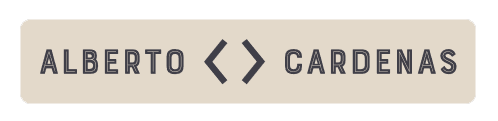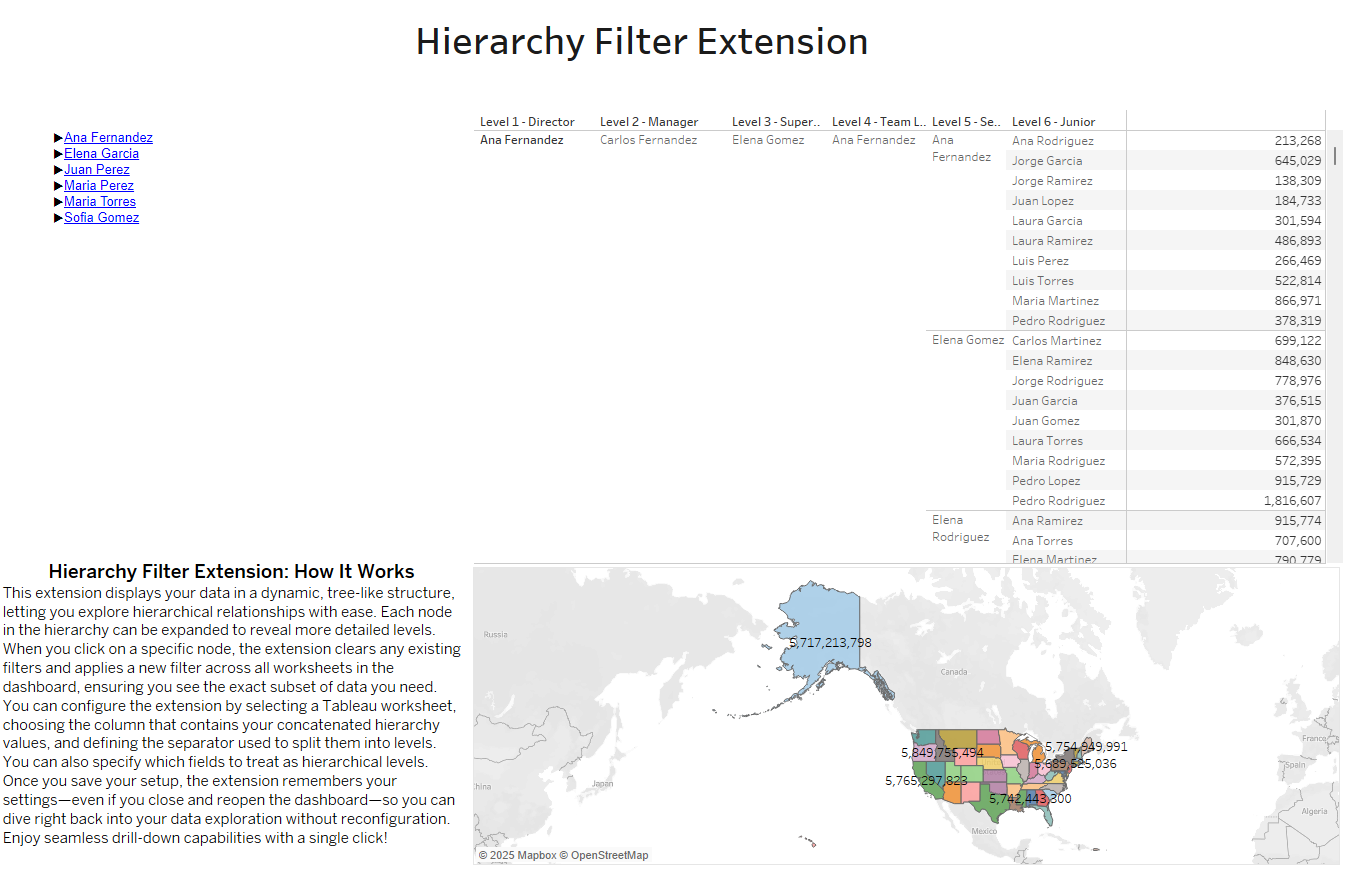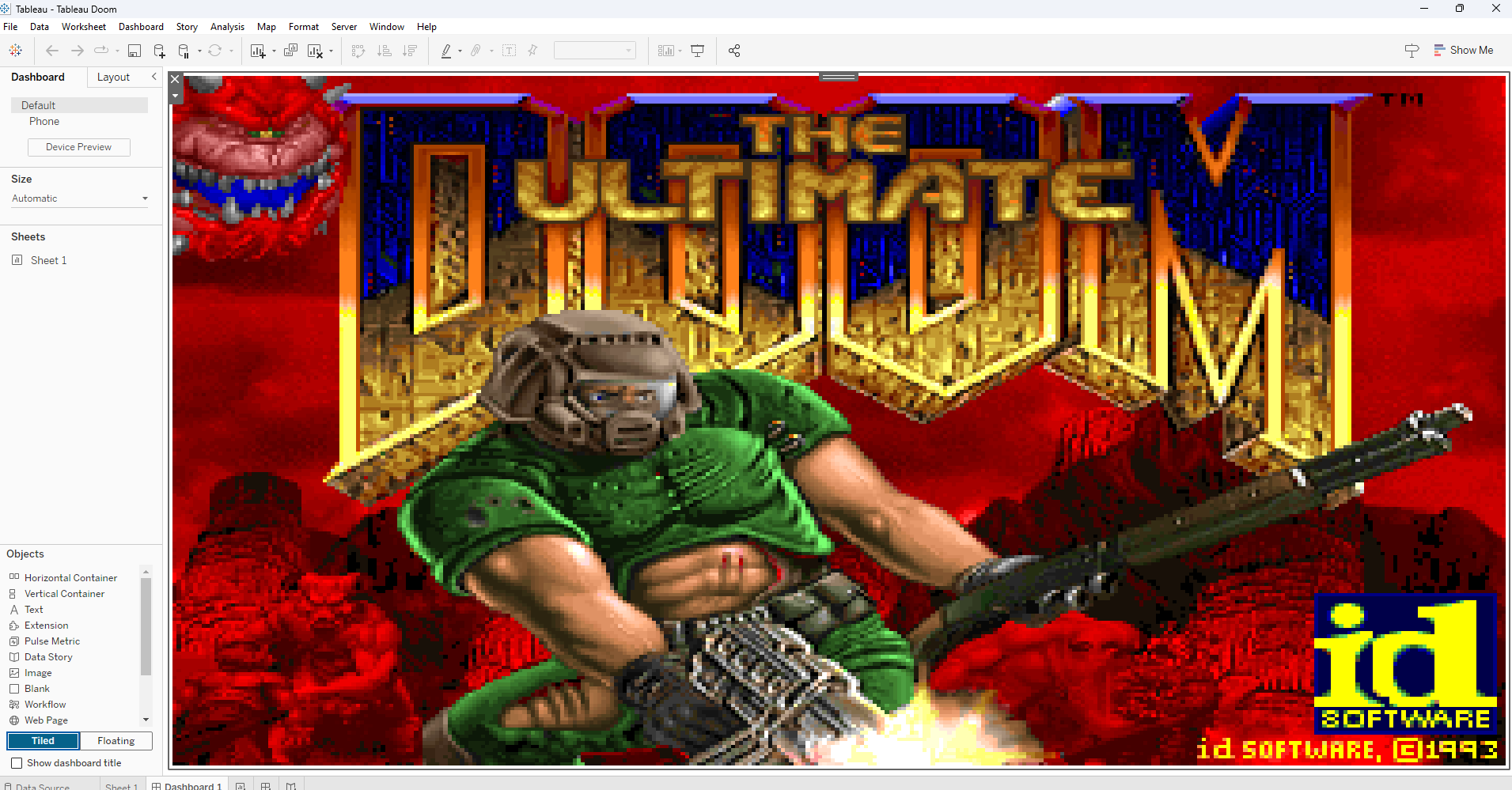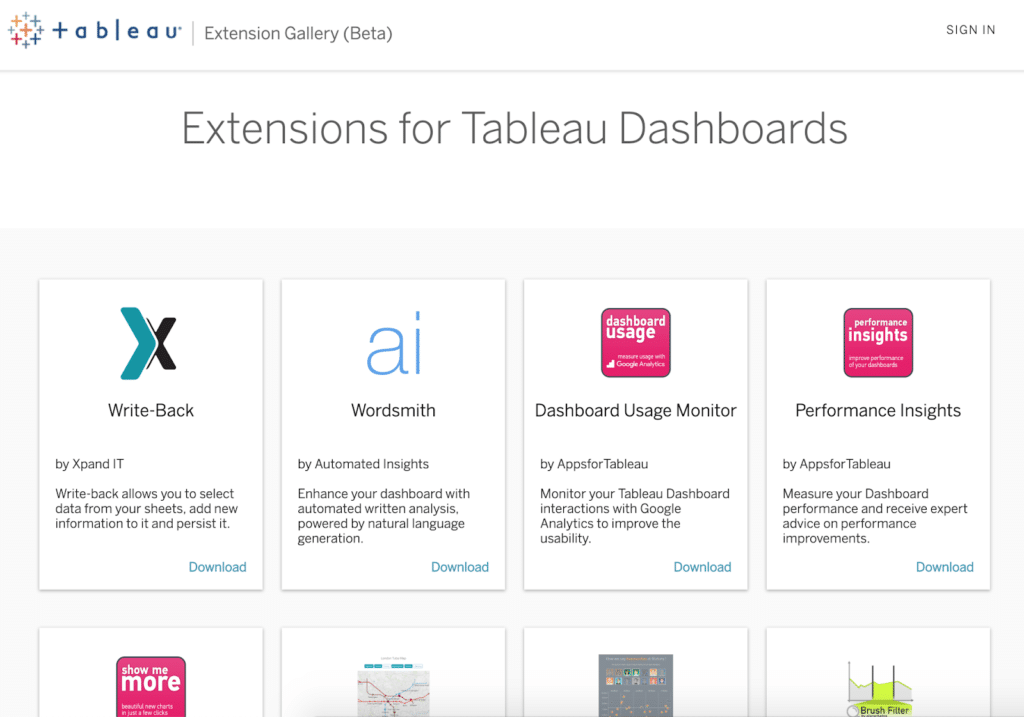
The Ultimate Guide to Developing a Tableau Extension: Part 1 – Understanding the .TREX File
Tableau Extensions are a powerful way to enhance the functionality of Tableau dashboards, allowing developers to integrate third-party applications and add advanced interactive features. If you’re just starting out with Tableau Extension development, one of the first things you need to understand is the .trex file.
What is a .TREX File and Why is it Important?
A .trex (Tableau Extension) file is an XML-based configuration file that acts as a bridge between your Tableau dashboard and your extension. It provides Tableau with the necessary information to load and run your extension properly.
Without a correctly configured .trex file, your extension won’t function, as Tableau won’t know where to find it, what permissions it requires, or how to integrate it into a dashboard.
Structure of a .TREX File
A .trex file consists of XML code that defines key attributes of your extension. Below is an example of a basic .trex file structure:
<?xml version="1.0" encoding="utf-8"?>
<extension manifest-version="1">
<name>MyTableauExtension</name>
<description>An example Tableau Extension</description>
<version>1.0.0</version>
<author>John Doe</author>
<company>MyCompany</company>
<url>https://myextension.com</url>
<icon>icon.png</icon>
<required-capabilities>
<capability name="data"/>
<capability name="dashboard-content"/>
</required-capabilities>
<configurable>true</configurable>
</extension>Breaking Down Each Line
1. <?xml version="1.0" encoding="utf-8"?>
This line specifies that the file is in XML format and uses UTF-8 encoding, ensuring compatibility across different systems.
2. <extension manifest-version="1">
This defines the root element of the file, marking it as a Tableau Extension configuration file.
3. <name>MyTableauExtension</name>
The name of the extension that will appear in Tableau when users add it to their dashboard.
4. <description>An example Tableau Extension</description>
A brief description of the extension to help users understand its purpose.
5. <version>1.0.0</version>
The version number of the extension. Keeping track of versions is crucial for updates and debugging.
6. <author>John Doe</author> and <company>MyCompany</company>
These fields define the developer and organization responsible for the extension.
7. <url>https://myextension.com</url>
The URL where more information about the extension can be found or where it is hosted.
8. <icon>icon.png</icon>
An optional field specifying an icon file that represents the extension inside Tableau.
9. <required-capabilities>
Defines what capabilities the extension requires to function correctly. Examples:
<capability name="data"/>– Allows the extension to interact with Tableau’s data.<capability name="dashboard-content"/>– Enables modifications to the dashboard layout.
10. <configurable>true</configurable>
Indicates whether the extension has configurable options that users can modify within Tableau.
Why Properly Configuring a .TREX File Matters
A well-structured .trex file ensures that Tableau correctly loads and integrates your extension. Any errors or missing configurations can lead to failures or limited functionality. Here are key reasons why this file is crucial:
- Defines Permissions: Controls what the extension can and cannot do.
- Ensures Compatibility: Proper versioning helps with debugging and updates.
- Enhances User Experience: With clear descriptions and icons, users can easily understand and interact with your extension.
What’s Next?
Now that you understand the .trex file, the next step is to build the core of your Tableau Extension using JavaScript and Tableau’s Extensions API. In the next part of this series, we’ll dive into setting up your development environment and writing your first lines of code for a functional extension.
Stay tuned and start building amazing extensions for Tableau today!